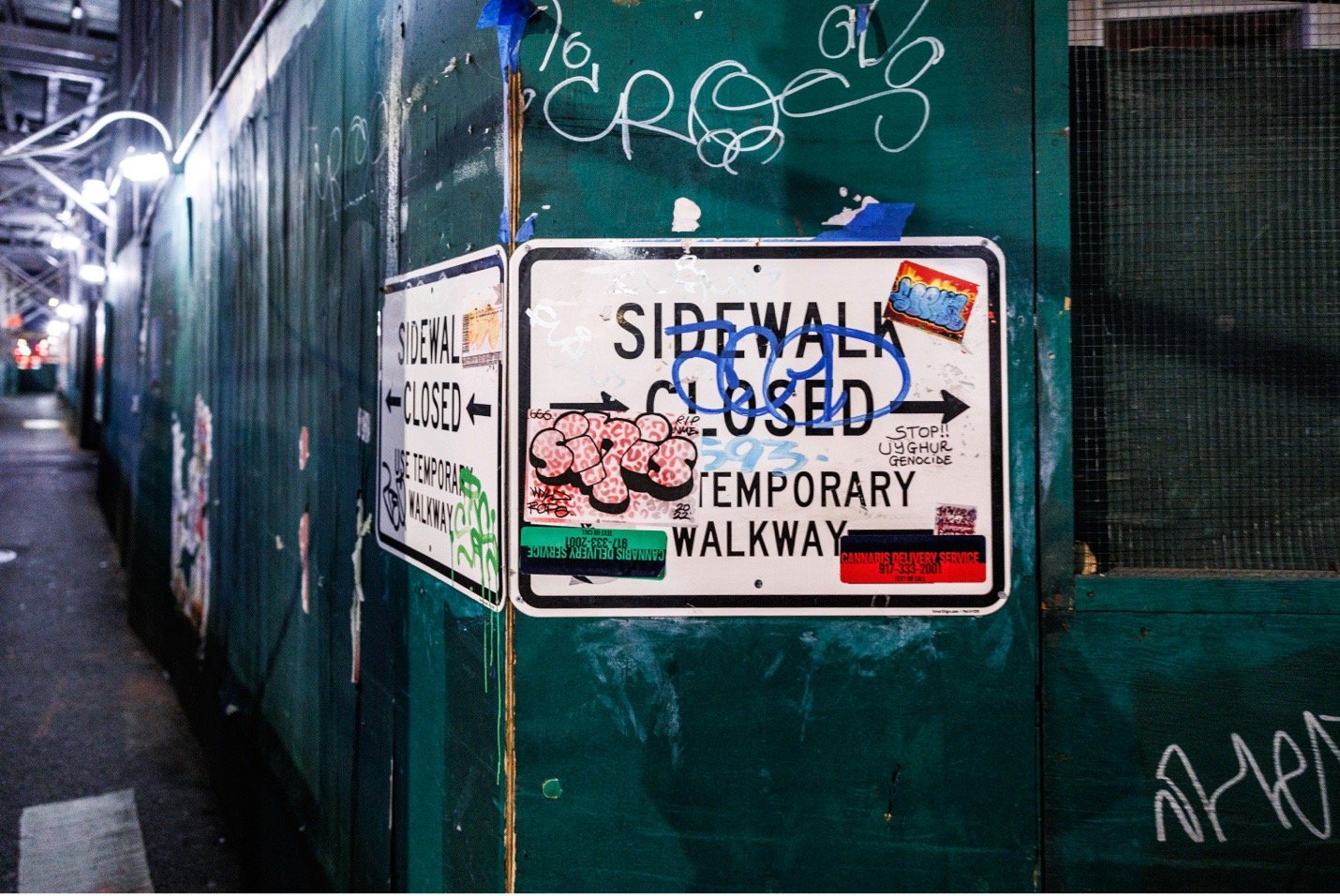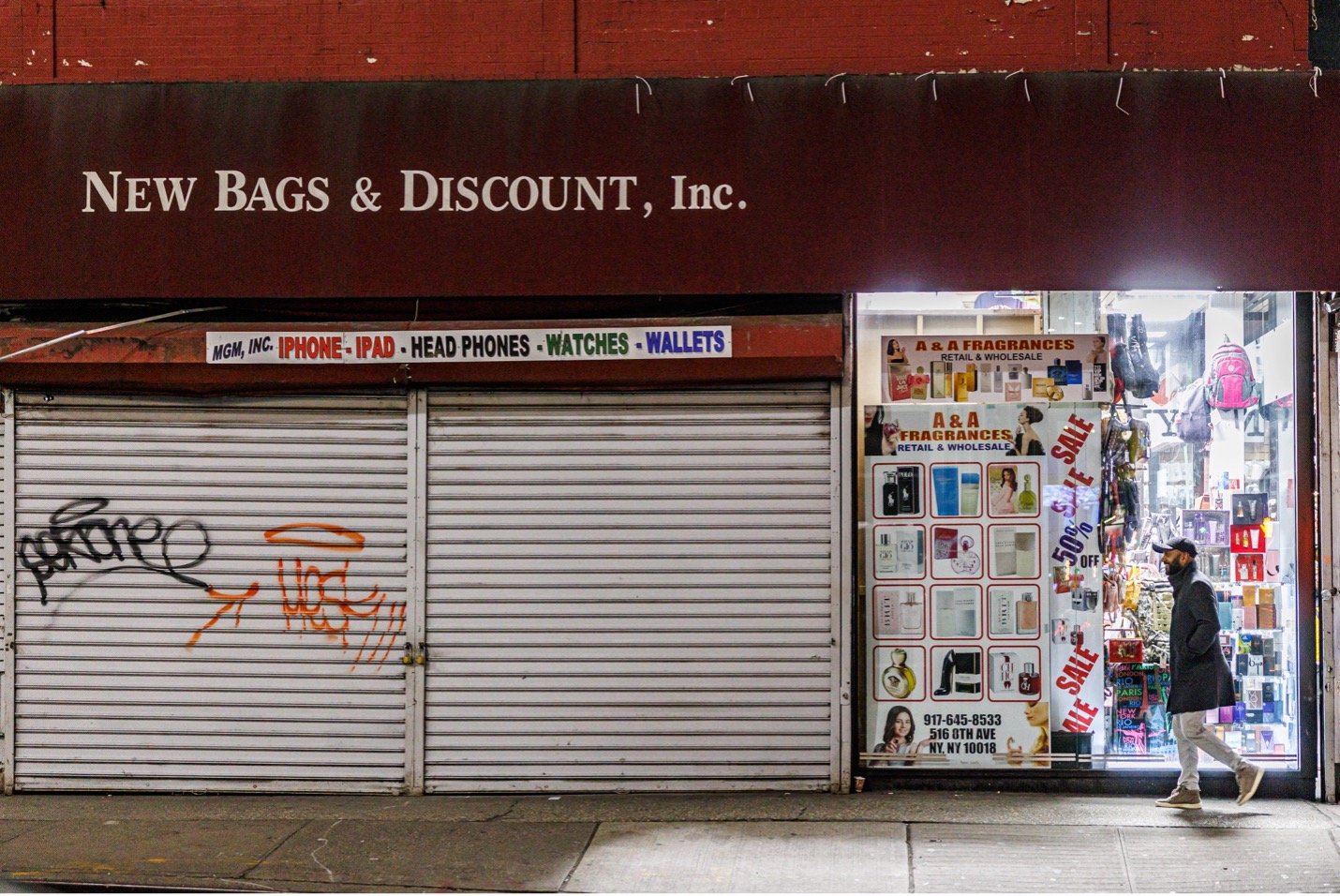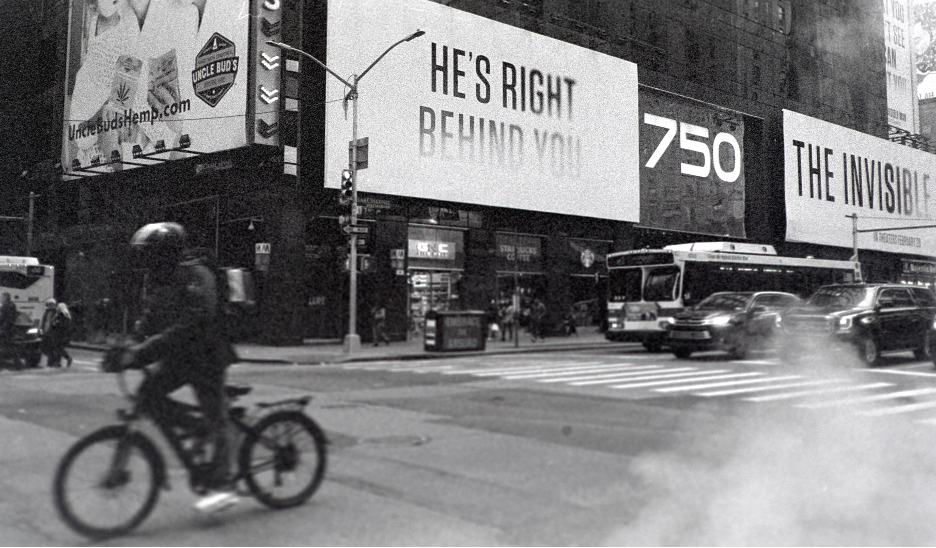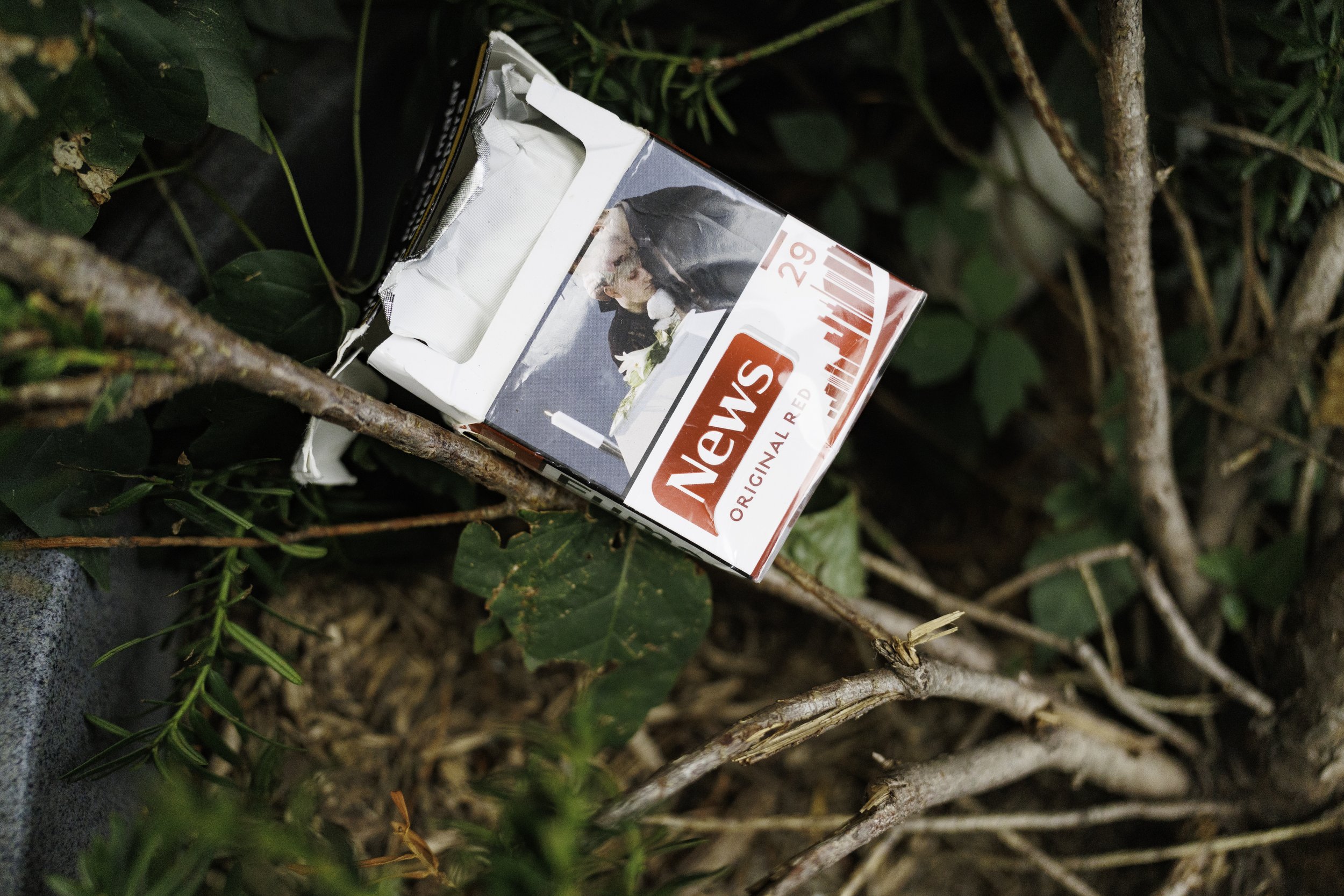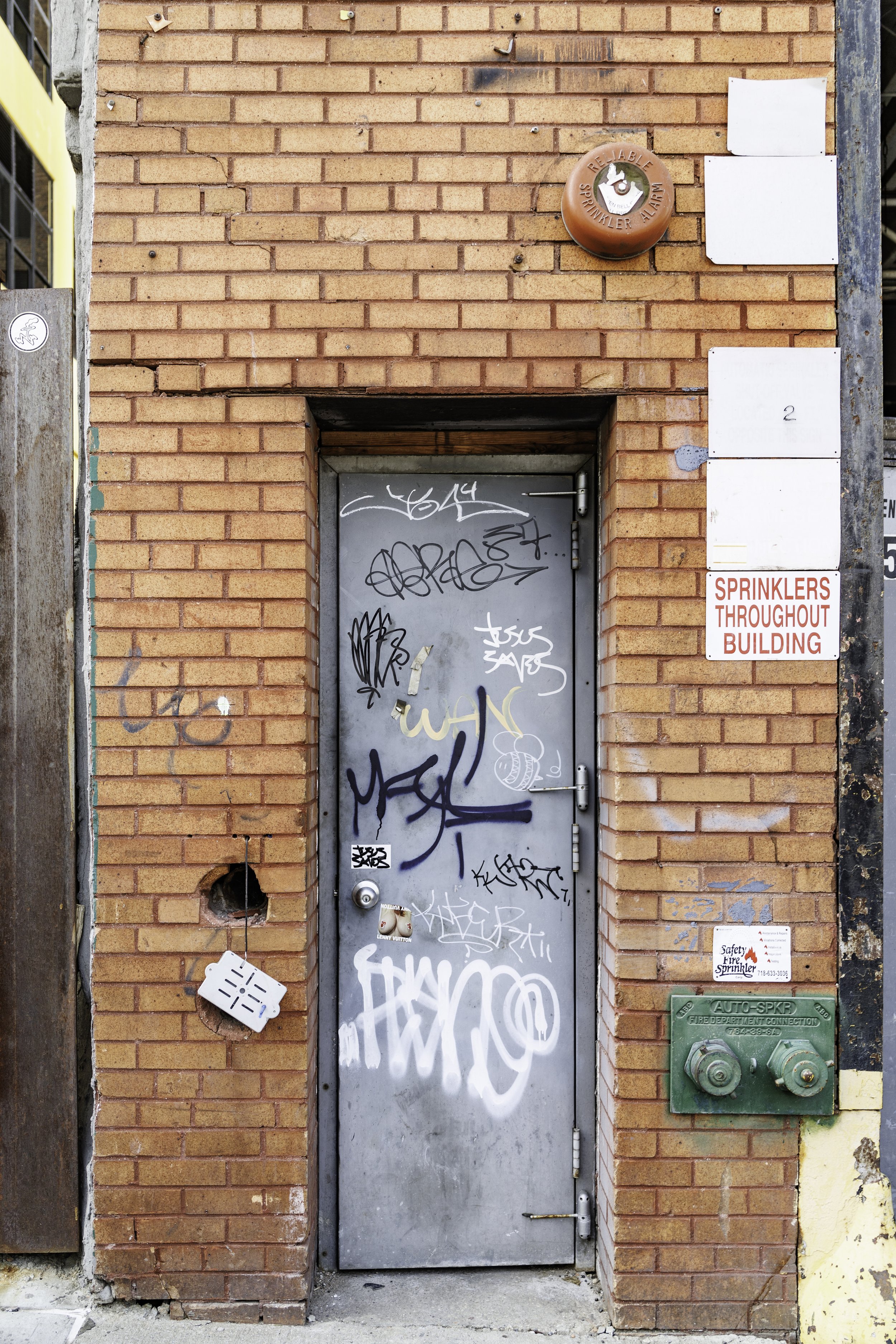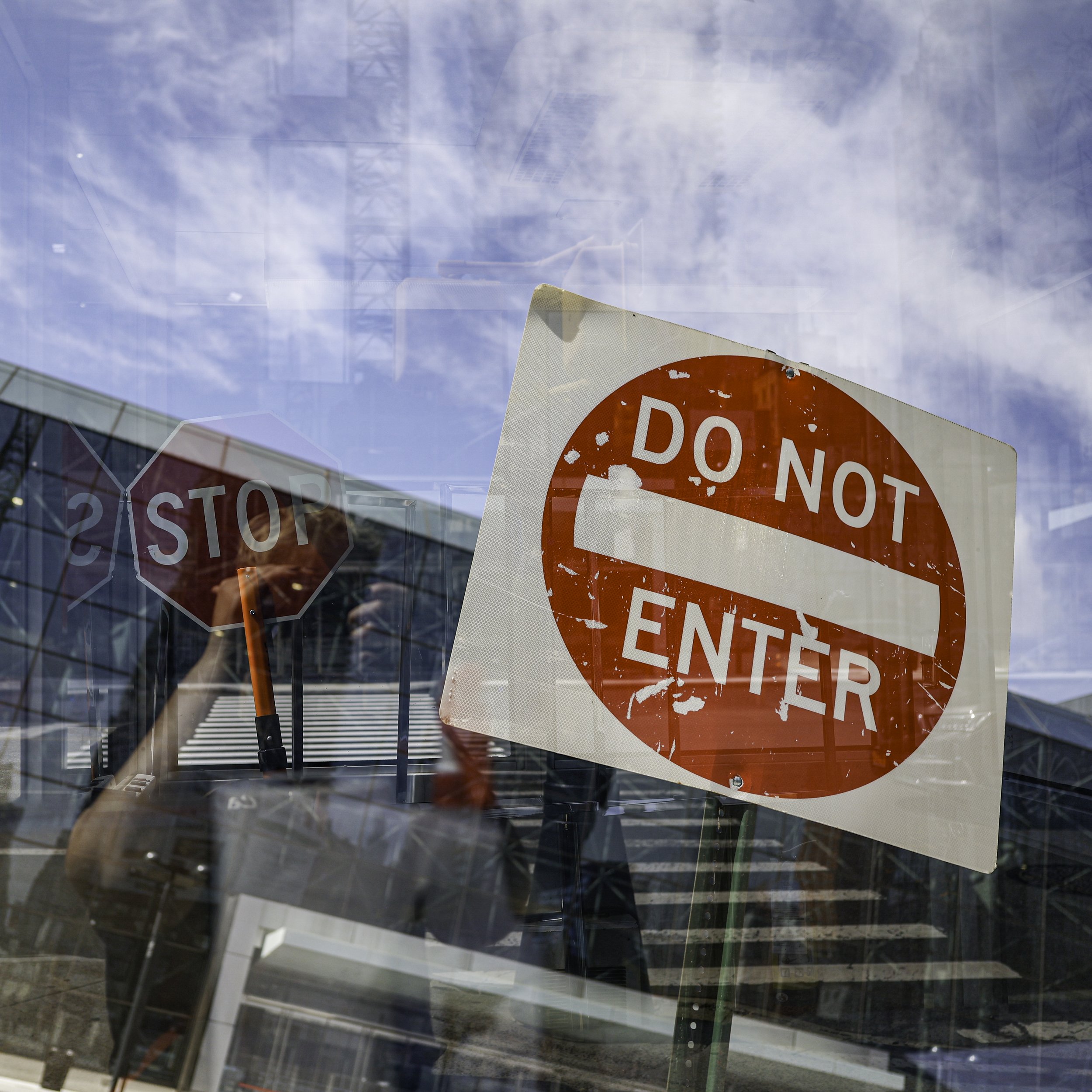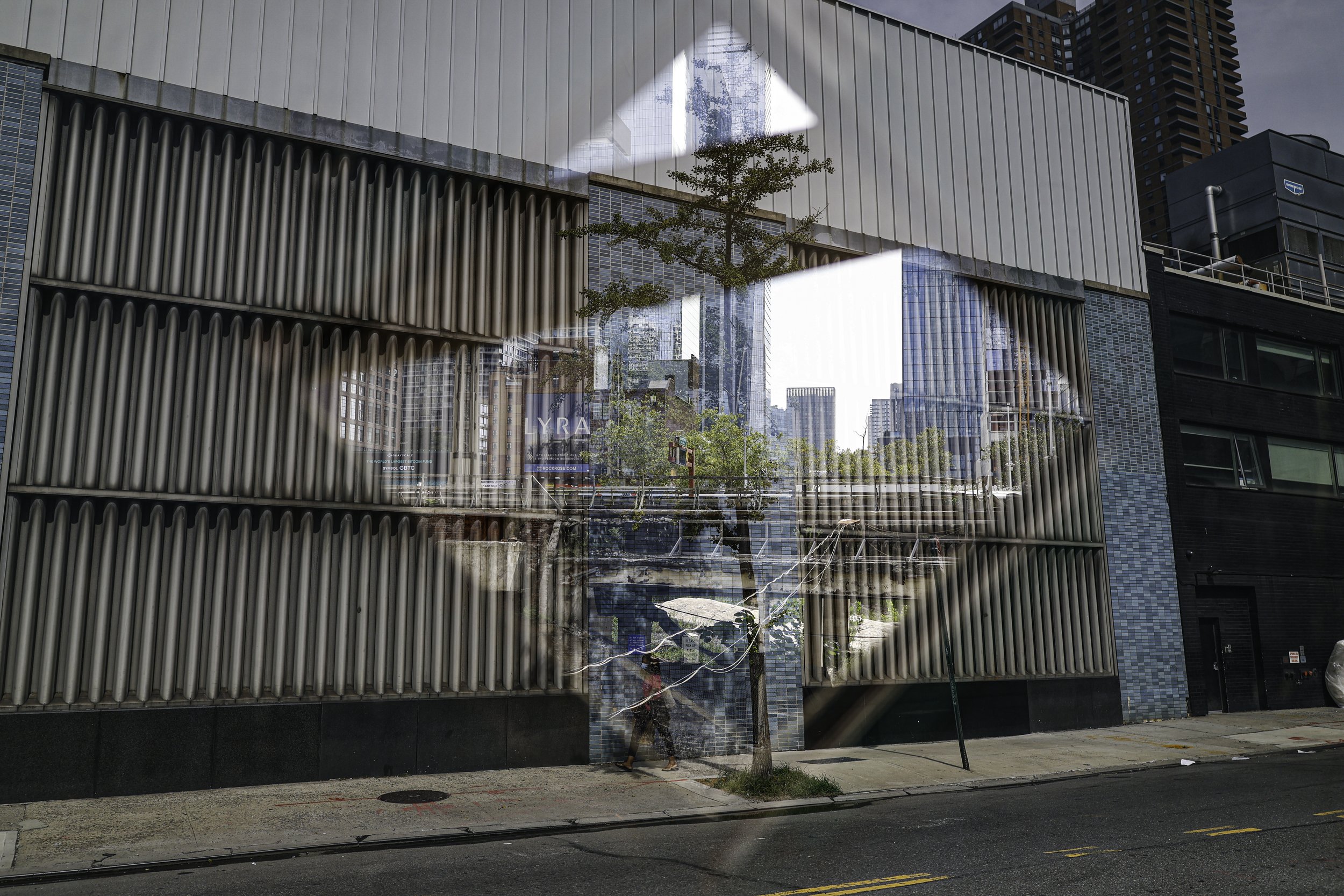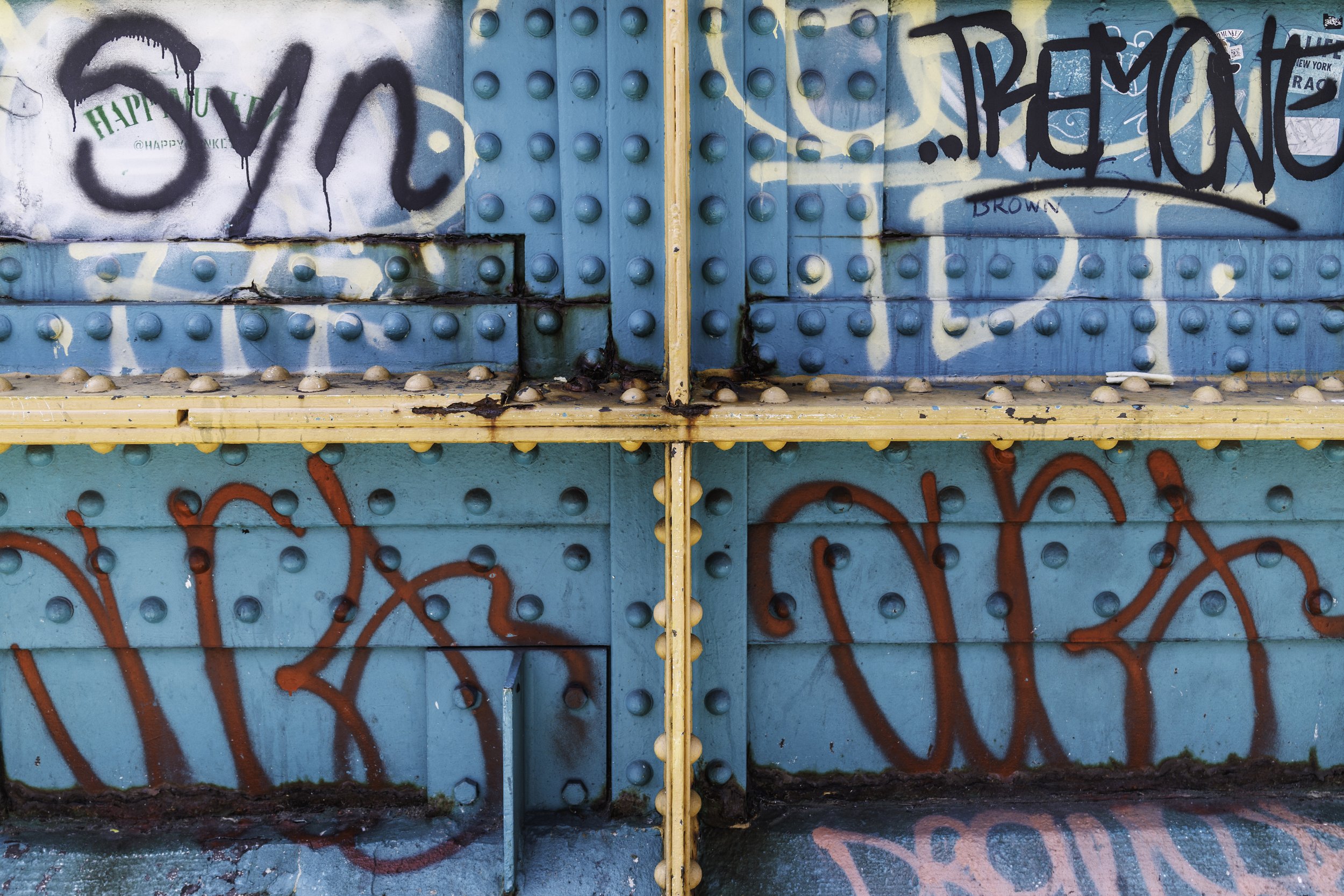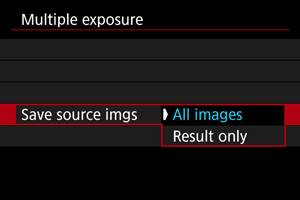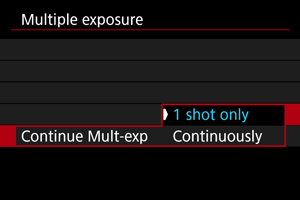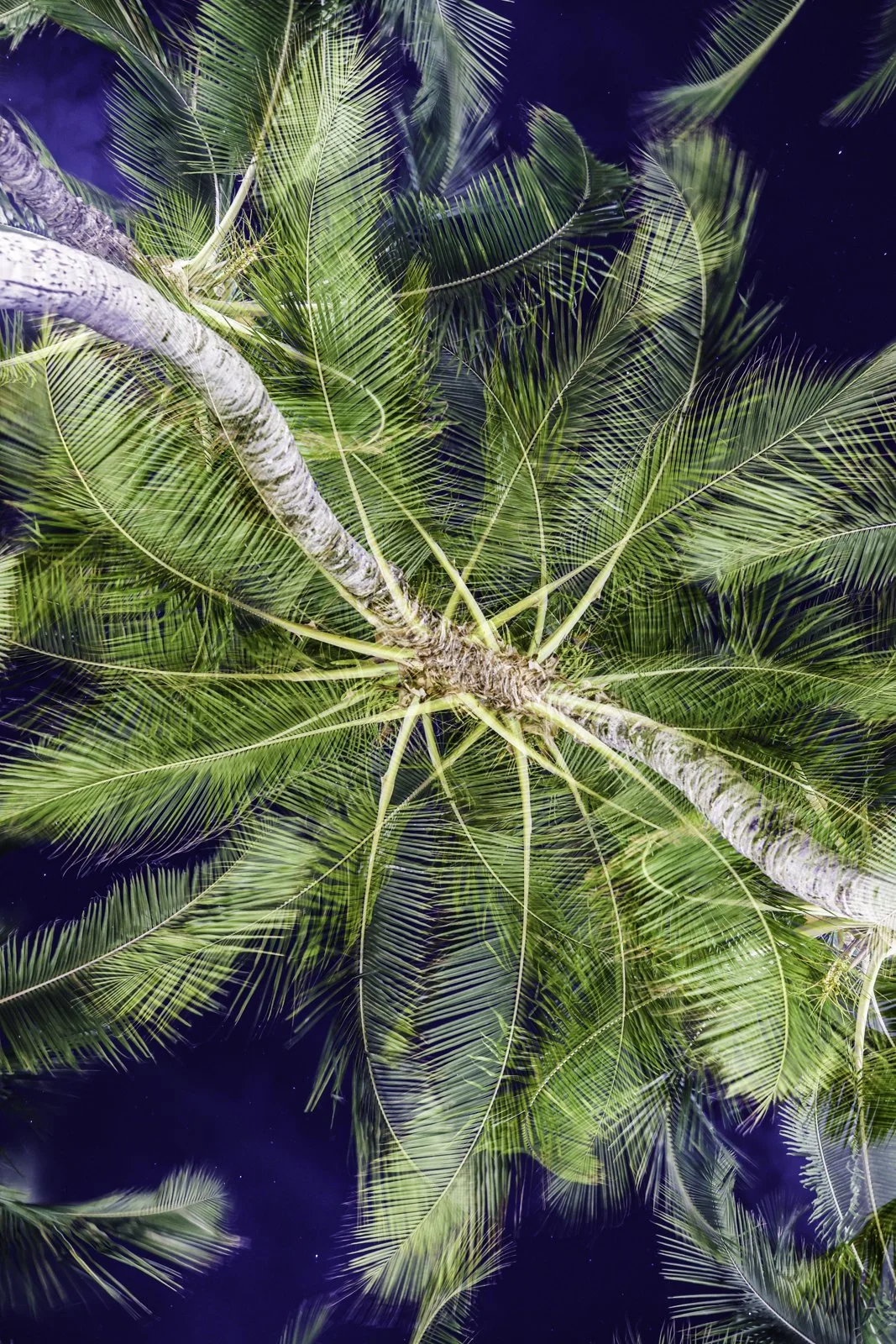NEED some guidance on the task items?
Lines: Straight, curved, vertical, intersectional
Shapes: Circle, Square, Triangle, Rectangle Try it with a mutliple exposure, or as a framing tool
Colors: Your favorite, a complimentary color, contrasting colors
Blur/Panning: This is trial and error. Try different shutters/apertures until you can maintain sharpness through out the exposure or purposely blur.
Shooting in B&W: Change your picture style to Monochrome - *** Remember - if you shoot
JPEG - it cannot be changed.
Framing: use lines, trees, doors, walls, etc -
Turn the grid on - frame subjects on one of the lines or at the intersection of the boxes.
For settings - Try Tv (shutter priority), Av (aperture priority), or Manual mode. SERVO with continuous shooting & IS on - are all very handy tools to utilize!
Looking for additional ideas?
Take a burst of images and make them into a .gif
Create a self project - EX: I like to shoot abandoned shopping carts (it doesn’t have to make sense - you can just enjoy doing it)
Shoot only verticals
Shoot with only one lens
About Multiple Exposure
Multiple Exposure allows you to take between 2-9 images and merge them into one final photo. If you're camera has this feature - often times this is found in the RED Camera shooting menu.
When enabling you have two options.
Func/Ctrl aka Function Control: allows you to take more than one photo - separately. In between images - photos can be reviewed and menus can be navigated.
ContShtng aka Continuous Shooting: allows the capturing of a sequence that gets combined into one photo. Think sports/action movements across a scene.